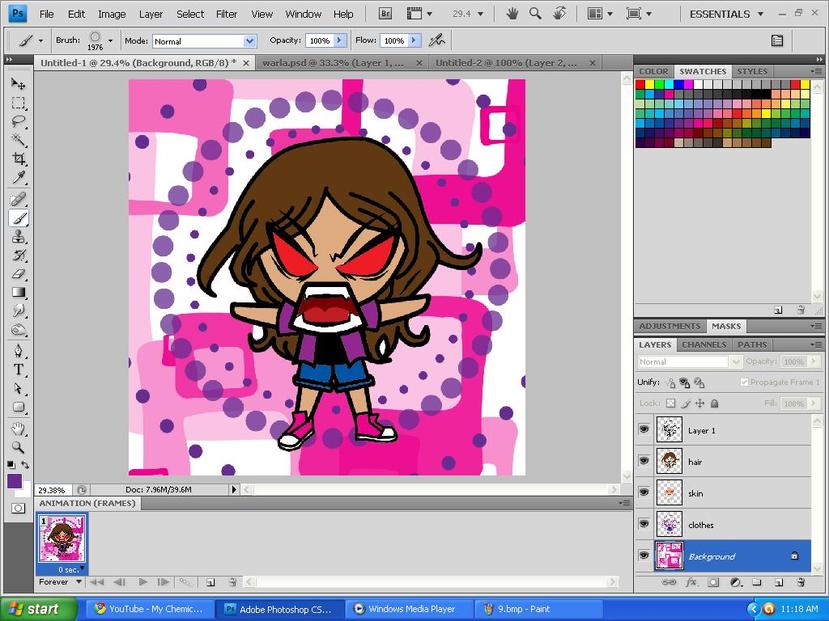HOW TO COLOR YOUR ARTWORKS
This tutorial is for artworks made with pentool in ADOBE PHOTOSHOP. Or this may be applicable to artworks already transformed into transparent lineart. I will be posting more basic tutorials later but for now, here is a simple step-by-step tutorial on how to color your artworks.
So first thing you have to do is to be sure to put your transparent lineart on a new layer. (It should not be the background) The bottom layer should be the background. If you don't check the box beside the background layer, you will see this.
Okay, clicking the box next to the layer's name will make it visible but not clicking it will show you an image of what your work will look like without that layer. In this case, try making the background visible. I just filled the background with color white so as you can see the background is white but we will change that later.
Time to start coloring! When coloring, the lineart layer must be located at the top so that when you use brushes or paint bucket tool, the lineart will not be covered.
Make a new layer by pressing Ctrl + Shift + N. Name the layer "hair" so that you won't have troubles when trying to sort out layers later.
Make a new layer by pressing Ctrl + Shift + N. Name the layer "hair" so that you won't have troubles when trying to sort out layers later.
Using the magic wand tool, check all three boxes located at the upper portion just below the toolbars. Then click on the area you want to color. This layer is meant for hair so click on the empty space you want to color and broken lines will appear. This will denote which part you have selected.
Using the brush or paint bucket tool, fill the selected area with your desired color. You can pick colors you want by clicking the SWATCHES.
Repeat the steps again and create new layers for "clothes" , "skin" and other layers you might want to add. Using the magic wand (or polygonal lasso) select the areas you want to color.
Click the box beside the background layer again and you can see that the background is still behind your colored artwork. You can change the background to any color you wish or have fun with the different designs of brush tools. You can even use pictures for your background.
You can add special effects by clicking on layers you want to work on.